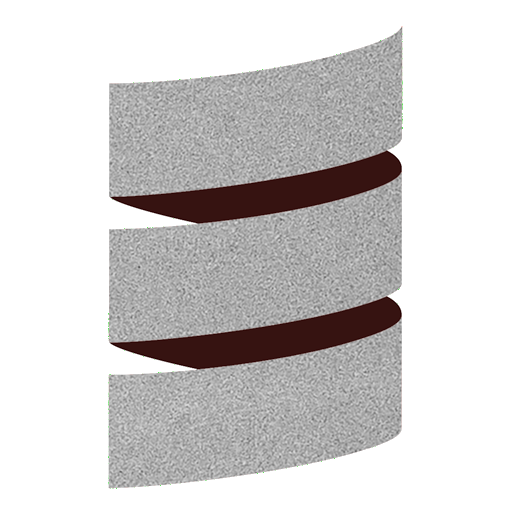Profiling¶
In this section you can find some tips on how to profile your Scala Native binary in Linux.
Measuring execution time and memory¶
With the
timecommand you can measure execution time:
$ time ./target/scala-2.13/scala-native-out
real 0m0,718s
user 0m0,419s
sys 0m0,299s
With the
/usr/bin/time --verbosecommand you can also see memory consumption:
$ /usr/bin/time --verbose ./target/scala-2.13/scala-native-out
Command being timed: "./target/scala-2.13/scala-native-out"
User time (seconds): 0.49
System time (seconds): 0.23
Percent of CPU this job got: 99%
Elapsed (wall clock) time (h:mm:ss or m:ss): 0:00.72
Average shared text size (kbytes): 0
Average unshared data size (kbytes): 0
Average stack size (kbytes): 0
Average total size (kbytes): 0
Maximum resident set size (kbytes): 1317184
Average resident set size (kbytes): 0
Major (requiring I/O) page faults: 0
Minor (reclaiming a frame) page faults: 328341
Voluntary context switches: 1
Involuntary context switches: 70
Swaps: 0
File system inputs: 0
File system outputs: 0
Socket messages sent: 0
Socket messages received: 0
Signals delivered: 0
Page size (bytes): 4096
Exit status: 0
Creating Flamegraphs¶
A flamegraph is a visualization of the most frequent code-paths of a program. You can use flamegraphs to see where your program spends most of its CPU time. Follow these steps:
You need to install the
perfcommand if you haven’t got it already:
$ sudo apt update && sudo apt install linux-tools-generic
Then clone the flamegraph repository into e.g.
~/git/hub/
$ cd ~ && mkdir -p git/hub && cd git/hub/
$ git clone git@github.com:brendangregg/FlameGraph.git
Then navigate to your Scala Native project and, after building your binary, you can create a flamegraph like so:
$ sudo perf record -F 1000 -a -g ./target/scala-2.13/scala-native-out
$ sudo perf script > out.perf
$ ~/git/hub/FlameGraph/stackcollapse-perf.pl out.perf > out.folded
$ ~/git/hub/FlameGraph/flamegraph.pl out.folded > kernel.svg
Open the file
kernel.svgin your browser and you can zoom in the interactive SVG-file by clicking on the colored boxes as explained here. A box represents a stack frame. The broader a box is the more CPU cycles have been spent. The higher the box is, the deeper in the call-chain it is.The perf option
-F 1000means that the sampling frequency is set to 1000 Hz. You can experiment with changing this option to get the right accuracy; start with e.g.-F 99and see what you get. You can then increase the sampling frequency to see if more details adds interesting information.
Continue to runtime.